Bulk SMS Software for Windows Mobile Phone Screenshots
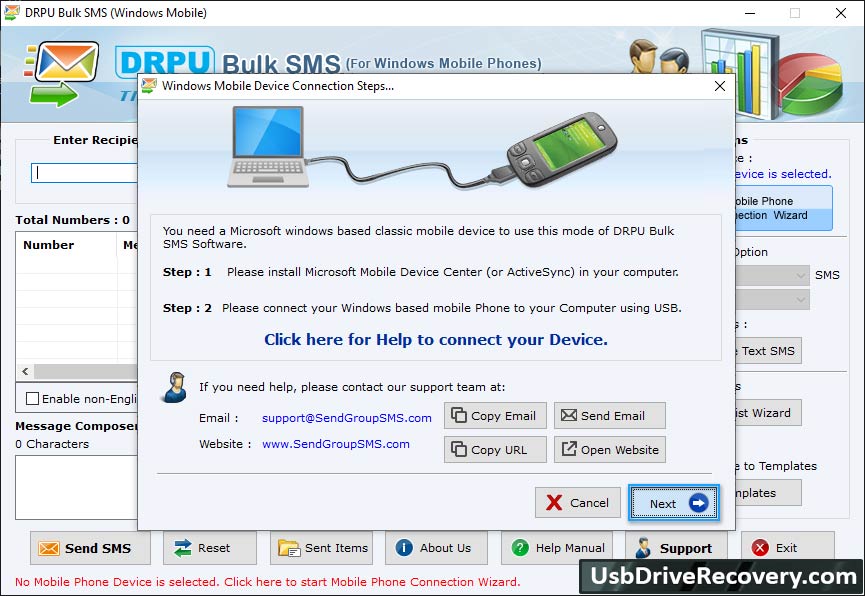
If your mobile device is connected to PC successfully, Click on ‘Use Selected Device to Send SMS’ button.
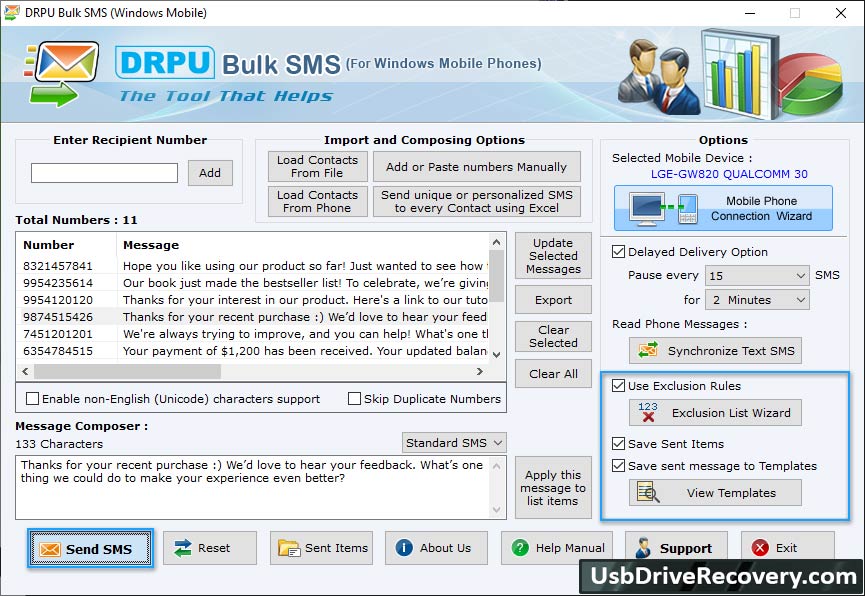
After selecting your mobile device, choose Notifications or Standard SMS. Select other options like Delayed Delivery, Use Exclusion Rules etc and click on send button.
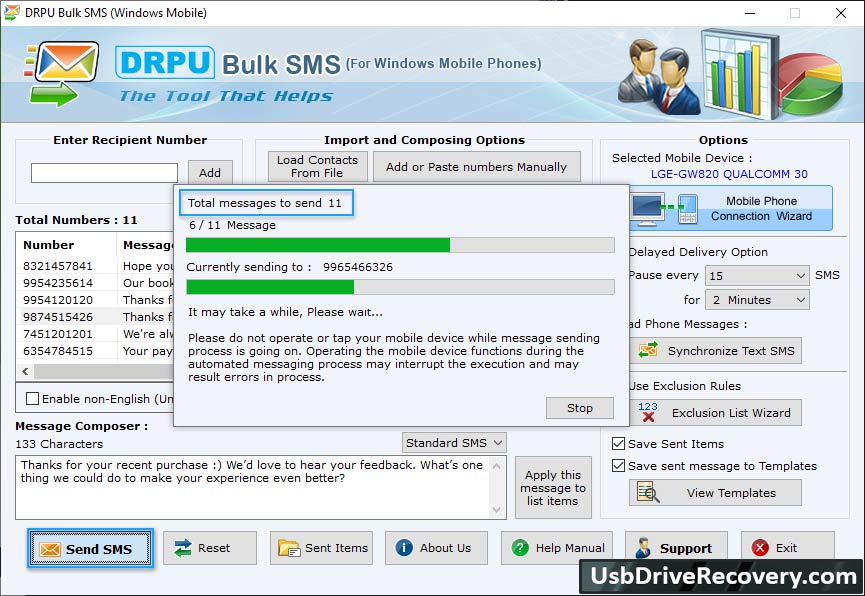
Screenshot displays progress bar to see running status of messages sending process.
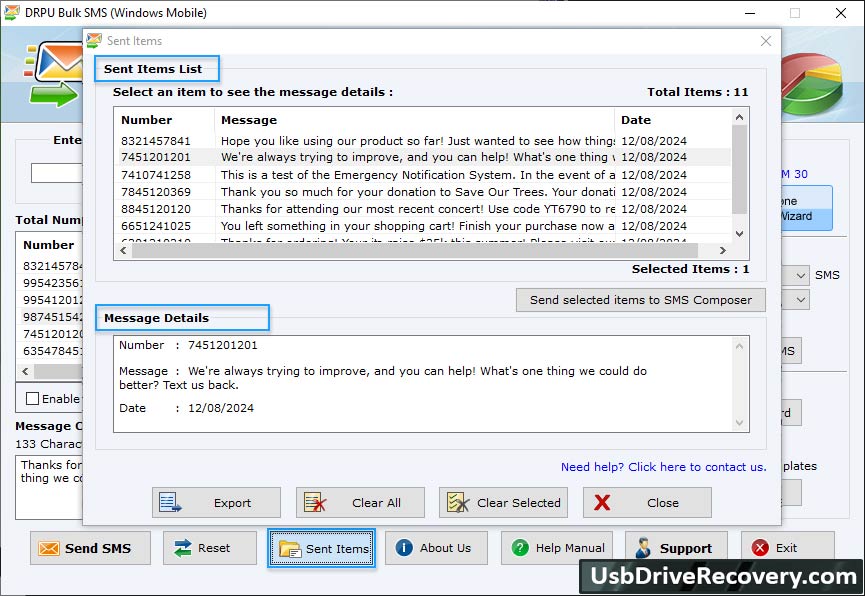
Wizard shows Sent Item List to view sent messages details along with Number, Message and Date. If you want to Export your sent item list in txt, html, xls or xlsx file format, then click on 'Export' button.


